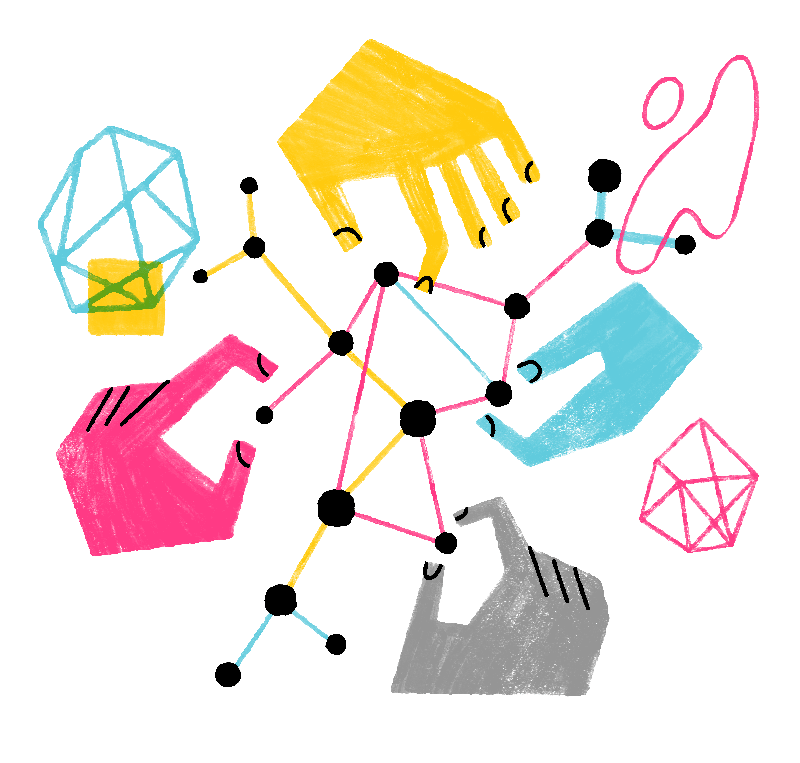You can now set up Firefox to use the same colors across websites, thanks to the new Contrast Control settings. This article will show you how to access the new settings and why using them could greatly improve your browsing experience.
Table of Contents
Contrast Control
Firefox lets you choose how high contrast mode works in your browser. When you enable high contrast mode, all website text is rendered with a single color on top of a solid background color, making all web content easier to read.
Automatic (use system settings)
As its name suggests, choosing this option will make Firefox use the same high contrast settings and colors as your operating system.
Off
Choosing this option will disable any high contrast settings you have configured in your operating system. Firefox will display web content as originally intended.
Custom
Choosing this option forces on high contrast mode and allows you to choose the colors for text and links.
Customize High Contrast Mode
- Click the menu button
 and select .
and select .
- In the panel, go down to Contrast Control.
- Choose one of the available options.

Why should I use it?
- Accessibility: If you’re a person with visual impairments, the new contrast control will make it easier to customize the colors, intensity and contrast of the text and background.
- A better browsing experience: Enabling the contrast control settings will let you customize the browsing experience to fit your needs. Some websites use color schemes that are hard to read or uncomfortable. With contrast control, you can override those styles to match your preferences.